Frequently Asked Question
How to create a Desktop Shortcut
Last Updated 8 years ago
Right click on your desktop and select New then Shortcut to launch the Create Shortcut menu
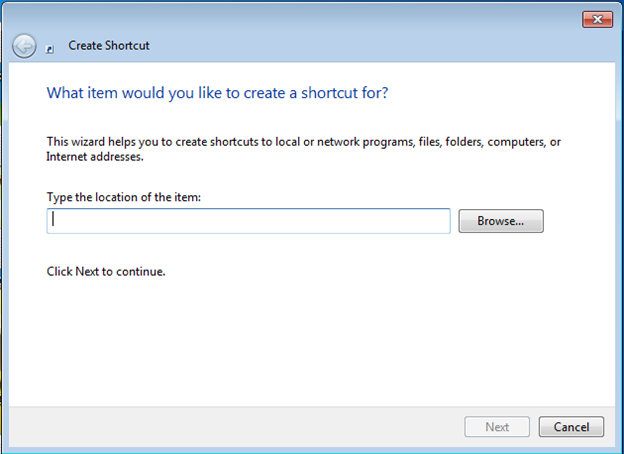
You can paste the path or browse to the location that you want the access.
Format is \\servername\Sharename\foldername
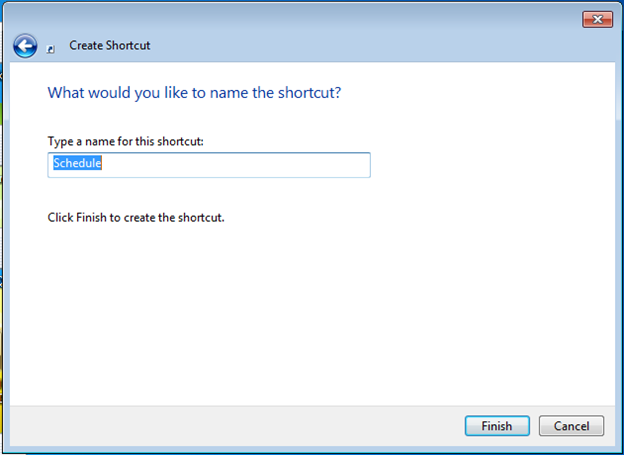

Alternate Method
Navigate to a file or folder, right click on the file or folder and select "Send to" then "Desktop (create shortcut)"
You will need to right click on the desktop shortcut and select “Rename” to change the name.
You can paste the path or browse to the location that you want the access.
Format is \\servername\Sharename\foldername
Alternate Method
Navigate to a file or folder, right click on the file or folder and select "Send to" then "Desktop (create shortcut)"
You will need to right click on the desktop shortcut and select “Rename” to change the name.