Frequently Asked Question
How do I add email to my Android phone/tablet?
Last Updated 8 years ago
1. First open up the settings app on your phone. When opened you should see something like this below (depending on your version of phone it my vary slightly from the image)
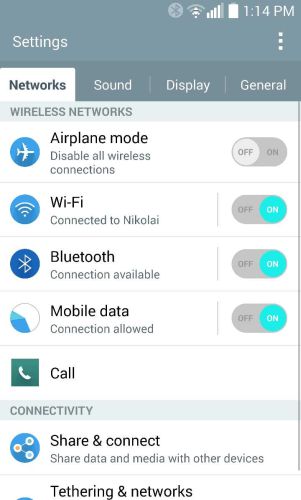
2. Touch the 'General' tab and then touch 'Accounts & sync'
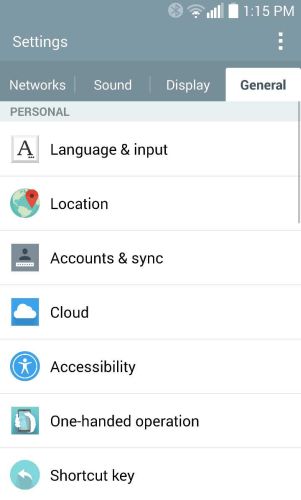
3. This will open a page similar to the one listed below, touch 'Add account'
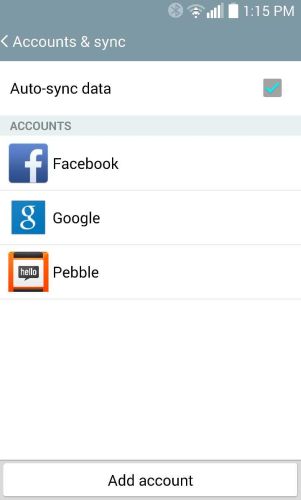
4. Look through the page and find the 'Microsoft Exchange' account type and touch it to create the account.
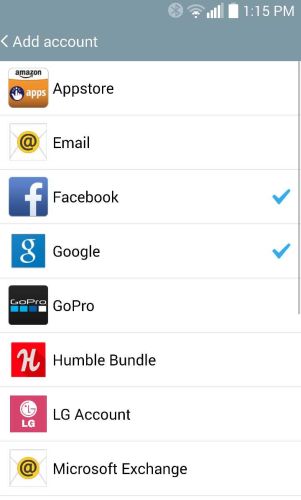
5. We will start by entering your email address and then entering your password (this is the same password you use for your work login).
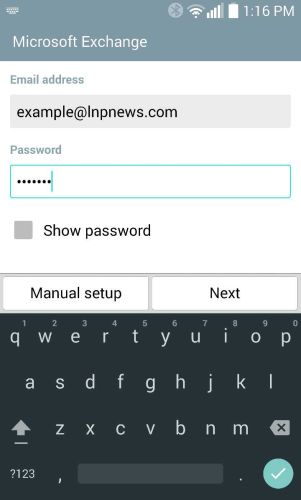
6. Touch 'Manual Setup' at the bottom of your screen, this should bring you to a page similar to the one listed below. Change 'Server address' to ipcowa.lnpnews.com and 'Domain' to ipc.lnpnews.com
(Image below was for Steinman Communications)
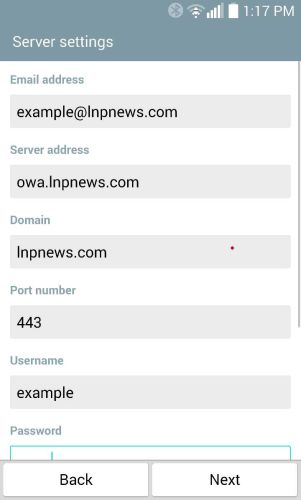
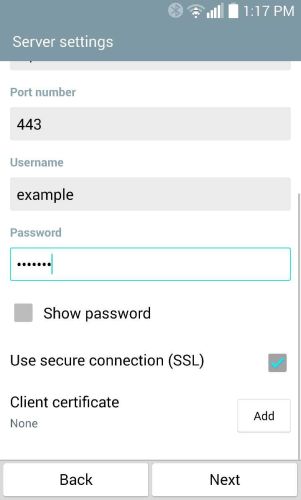
7. Touch 'Next' and it should bring up a 'Connecting to server...' loading screen.
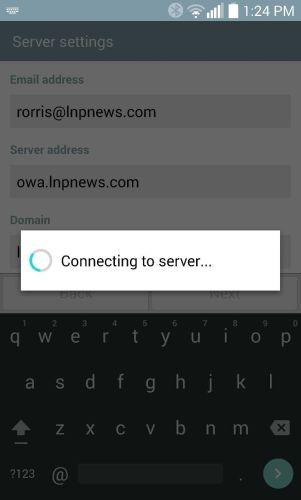
8. If all of your login information is correct it will prompt you to activate the account as a phone administrator, touch 'Activate' to continue.
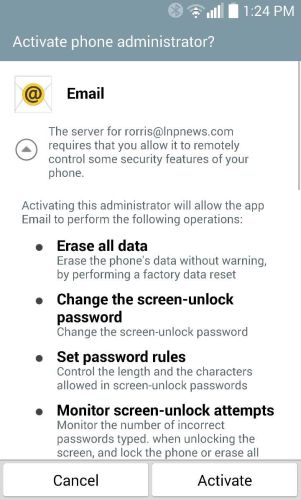
9. Choose what you wish to sync with your phone then touch 'Next'.
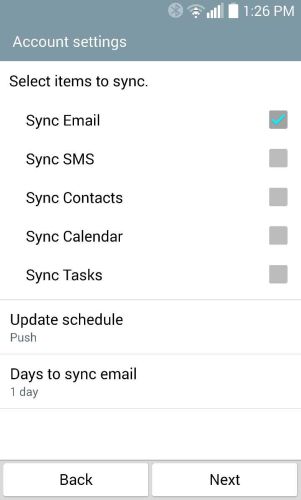
10. Name your account and touch 'Done'. Congratulations! your phone now will sync, your emails, calendars and contacts.
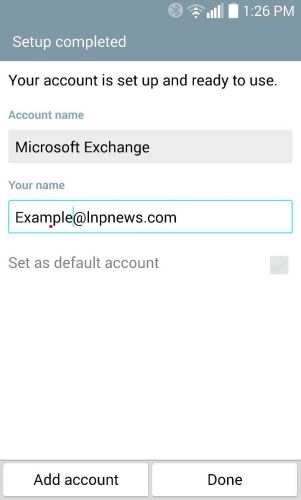
2. Touch the 'General' tab and then touch 'Accounts & sync'
3. This will open a page similar to the one listed below, touch 'Add account'
4. Look through the page and find the 'Microsoft Exchange' account type and touch it to create the account.
5. We will start by entering your email address and then entering your password (this is the same password you use for your work login).
6. Touch 'Manual Setup' at the bottom of your screen, this should bring you to a page similar to the one listed below. Change 'Server address' to ipcowa.lnpnews.com and 'Domain' to ipc.lnpnews.com
(Image below was for Steinman Communications)
7. Touch 'Next' and it should bring up a 'Connecting to server...' loading screen.
8. If all of your login information is correct it will prompt you to activate the account as a phone administrator, touch 'Activate' to continue.
9. Choose what you wish to sync with your phone then touch 'Next'.
10. Name your account and touch 'Done'. Congratulations! your phone now will sync, your emails, calendars and contacts.